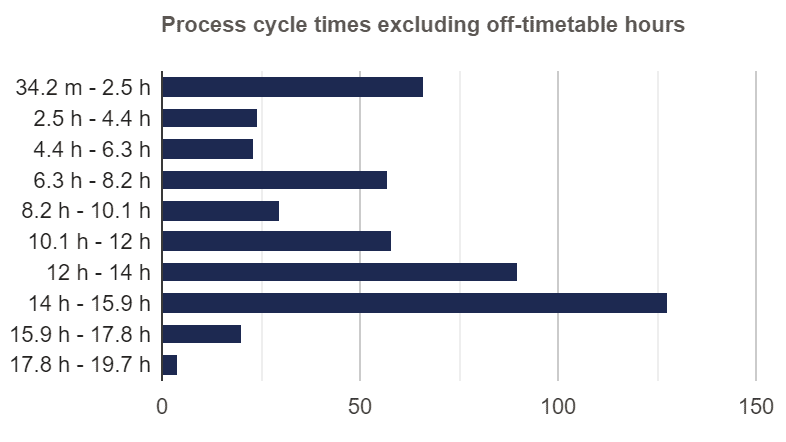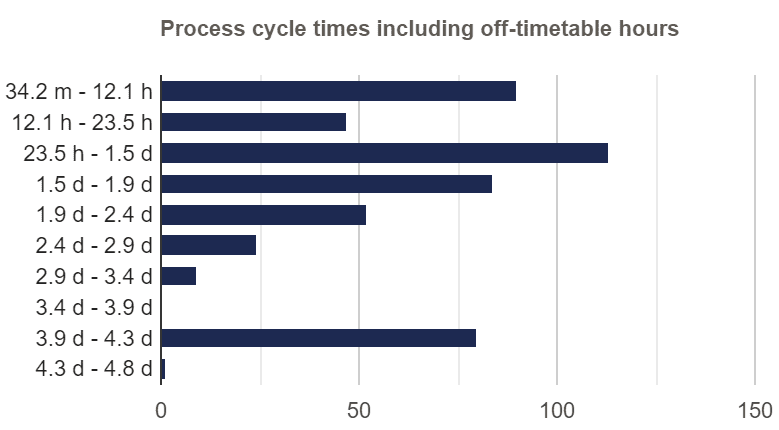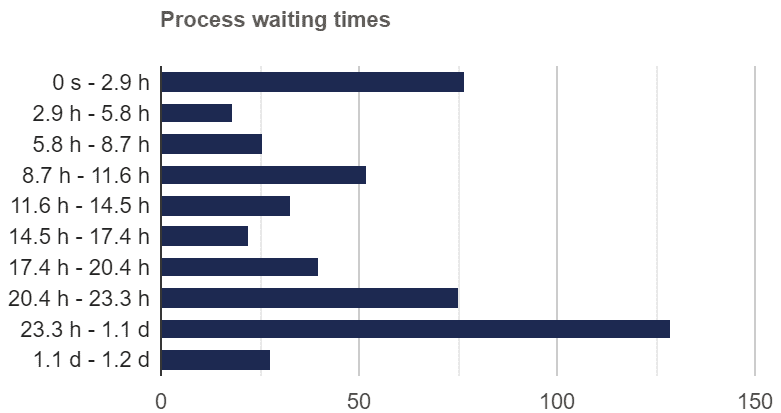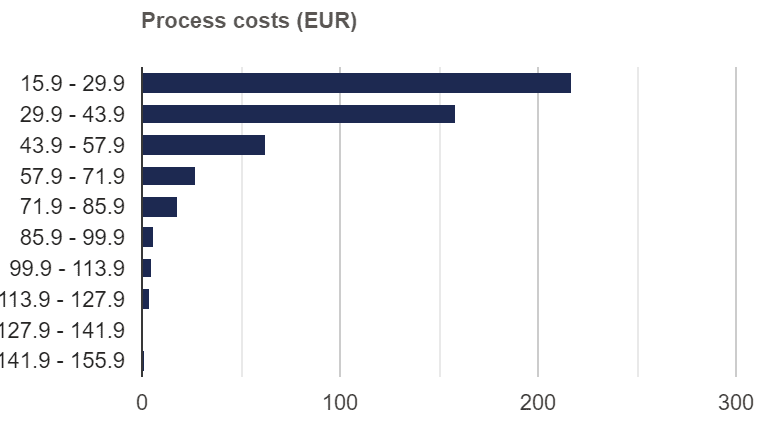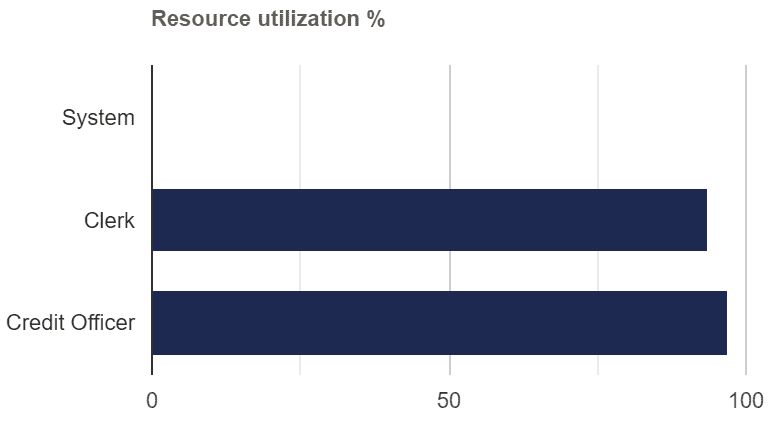Simulation Results
As a result of the simulation, the QBP Simulator provides insights about how the business process model performed in the given scenario. You will get the key performance indicators (KPIs) of the scenario, resource utilization, individual task, and sub-process KPIs and process event logs. See below for more information.
KPIs of the Scenario
KPIs help you understand bottlenecks in the business process. For example, if there are not enough resources to handle the volume defined in the scenario, then tasks will be enqueued. This means long waiting and cycle times which might not be acceptable for your customers.
KPIs provided by the QBP Simulator help you understand how the business process will perform in the given scenario. This helps you to evaluate whether you have an optimal business process and/or enough resources to meet your business service level agreements (SLA) in various scenarios.
If you have identified bottlenecks in the existing business process, then you can start by doing what-if analysis for experimentation. The easiest, most expensive, but often the only option, would be to increase the number of involved resources. It turns out that it could be possible to optimize the business process instead. The QBP Simulator is the tool to conduct simulations for such what-if experiments.
KPIs are often visualized using bar chart diagrams, so does the BIMP Online Simulator.
Cycle Time Distribution
Cycle time is the total time from the beginning to the end of your process, as defined by you and your customer. Cycle time includes process time, during which a resource was working, and delay time, during which a unit of work is spent waiting to take the next action.
The QBP Simulator gives you the cycle time of the whole scenario (from the beginning of the first case to the end of the last case) and process instance cycle time distribution. In addition to the standard cycle times, the QBP simulator can provide the "in-timetable cycle time" distribution which includes only the business hours defined by the timetable and excludes the time periods when resources were not working (e.g. weekends) for more precise results.
Waiting Time Distribution
Waiting time is the period of time in which a work item, for example, a task, is waiting for a resource to become available. Waiting time may be caused by a resource required for the process, even though this resource is working at full capacity.
The QBP Simulator gives you the process instance waiting time distribution to understand how much time in each process a customer had to wait. In the QBP Simulator waiting time includes only business hours defined by the timetable.
Cost Distribution
Resource Utilization
Excluded Warm-up and Cool-down Periods
The QBP Simulator excludes all the statistics from the process instances that fall into "warm-up" or "cool-down" periods if defined by the scenario to eliminate the noise. See Simulation Scenario for more information.
BPMN Element Task Statistics
Statistics are also calculated for each individual element, task, sub-process in the provided BPMN model. You will be able to get the count and minimum, maximum and average element cost, cycle time, and waiting time. If you have provided the cost or duration threshold for an element in the scenario, then the deviation minimum, maximum, and average are calculated.
MXML Logs
Simulation logs can be saved in the MXML format which includes all events with timestamps. MXML logs can be imported in the ProM toolset for in-depth analysis.
CSV Report
Simulation reports can be saved in the CSV format.